Access your device with WinSCP
From anywhere, via the Yaler relay.
Prerequisites
A device running an SSH service. To set up your device, see getting started.
Installing WinSCP
Download and install WinSCP from http://winscp.net/eng/download.php
Configuring WinSCP
On your Windows computer, follow these steps to configure WinSCP.
Start WinSCP, select the Session category and set User name to your user name, Host name to
/RELAY_DOMAINand Port to22, e.g. for the relay domain gsiot-ffmq-ttd5 that would be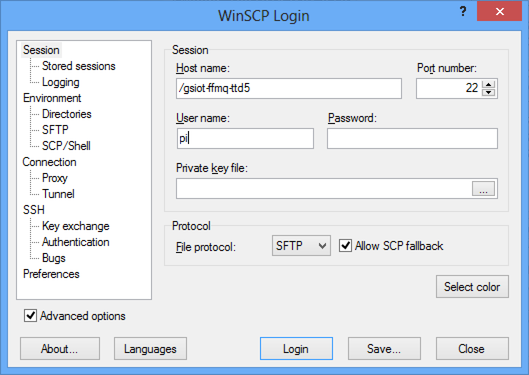
Select the Connection category and set Keepalives to
Sending of null SSH packetsand Seconds between keepalives to5.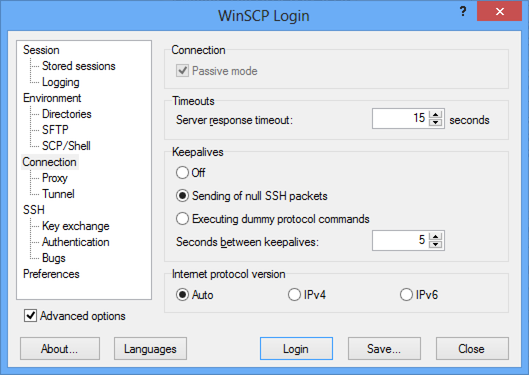
Select the Connection > Proxy category and set Proxy type to
HTTP, Proxy hostname totry.yaler.ioand Port to80.
Select the Session category and click Save, enter a name and click OK to store the configuation.
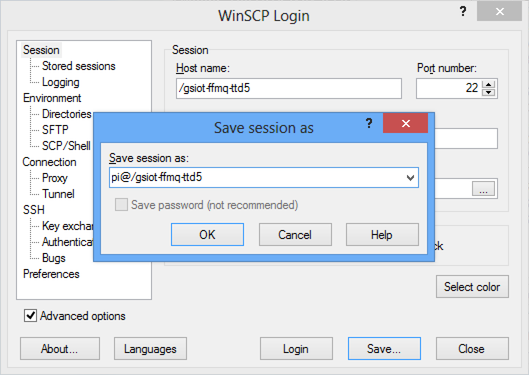
- Done. To test the configuration, click Login.
Accessing your device
On your Windows computer, follow these steps to access your device with WinSCP.
Start WinSCP, select the Session > Stored sessions category, select your configuration and click Login.
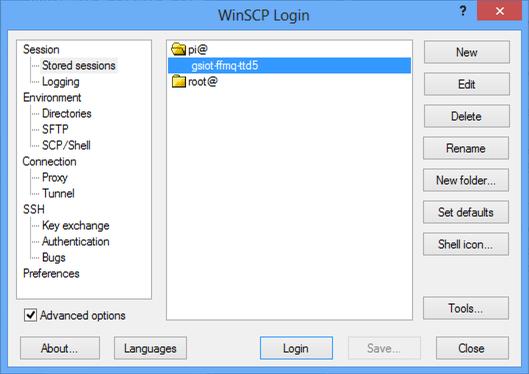
If the unknown host key Warning dialog appears, click Yes.
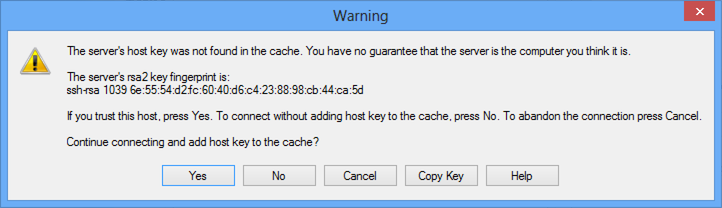
If the Password dialog appears, enter your password and click OK.
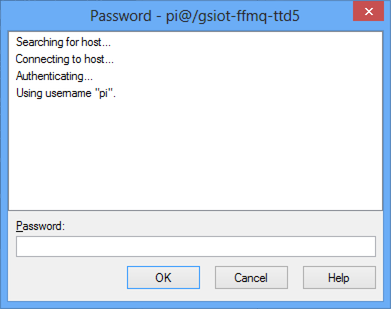
- Done. You should now see the documents on your device.
 This work by Yaler GmbH is licensed under a Creative Commons Attribution-ShareAlike 4.0 International License.
This work by Yaler GmbH is licensed under a Creative Commons Attribution-ShareAlike 4.0 International License.