Access your device with VNC
From anywhere, via the Yaler relay.
Prerequisites
A device running a VNC service. To set up your device, see getting started.
This tutorial is in beta. Found a bug? Let us know.
Building YalerTunnel on Linux, Mac OS X or Windows
How to build YalerTunnel on the client computer in order to enable tunneling VNC.
- Make sure JDK6 (or later) is installed and your PATH environment variable contains the JDK's bin directory.
- Download and unzip the YalerTunnel Java source
YalerTunnel.src.zip
- To build YalerTunnel, open a shell, go to the unzipped directory, and type
$ javac YalerTunnel.java - Done. Now use a VNC viewer on Linux or Mac OS X or Windows
Linux
How to run YalerTunnel on the client computer to enable VNC access to your device.
- To start YalerTunnel on your computer, using your relay domain (e.g. gsiot-ffmq-ttd5), type
$ java YalerTunnel client 127.0.0.1:5901 try.yaler.io:80 RELAY_DOMAIN
Then start Remote Desktop, set Protocol to
VNC - Virtual Network Computingand Server to127.0.0.1:5901and click Connect.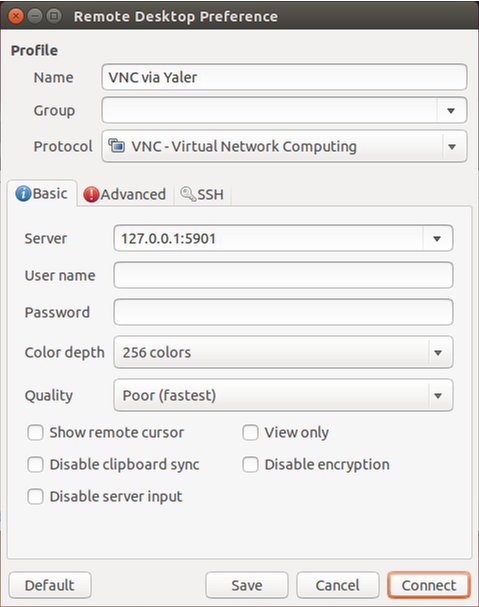
- Done. You should now see the login prompt.
Mac OS X
Using YalerTunnel and VNC on Mac OS X
How to run YalerTunnel on the client computer to enable VNC access to your device.
- On your client computer, to create an alias for lo0, type
$ sudo ifconfig lo0 alias 127.0.0.2 - Then, to start YalerTunnel in client mode, using your relay domain (e.g. gsiot-ffmq-ttd5), type
$ java YalerTunnel client 127.0.0.2:5900 try.yaler.io:80 RELAY_DOMAIN
- In a second shell, on the client computer, access your device via the local YalerTunnel with vnc
$ open vnc://127.0.0.2 - Done. You should now see the login prompt. After the session, to remove the alias for lo0 again, type
$ sudo ifconfig lo0 -alias 127.0.0.2
Troubleshooting on Mac OS X
How to fix common issues.
- If YalerTunnel throws a address already in use error, open > System Preferences... > Sharing and uncheck Screen Sharing.
Windows
Installing TightVNC on Windows
Download and install TightVNC from http://www.tightvnc.com/download.php
Using YalerTunnel and TightVNC on Windows
How to run YalerTunnel on the client computer to enable VNC access to your device.
- To start YalerTunnel on your computer, using your relay domain (e.g. gsiot-ffmq-ttd5), type
$ java YalerTunnel client 127.0.0.1:5901 try.yaler.io:80 RELAY_DOMAIN
Then start TightVNC, set Remote Host to
127.0.0.1:5901, and click Connect.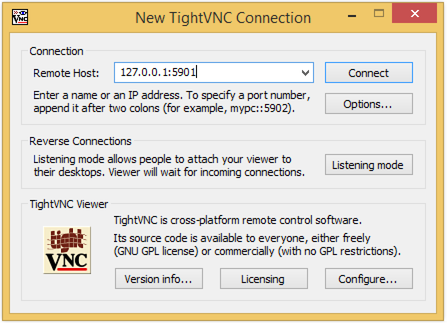
- Done. You should now see the login prompt.
 This work by Yaler GmbH is licensed under a Creative Commons Attribution-ShareAlike 4.0 International License.
This work by Yaler GmbH is licensed under a Creative Commons Attribution-ShareAlike 4.0 International License.