Simple Python Web server
How to set up a simple, temporary Web server on your laptop or embedded device for a quick demo and make it accessible from anywhere.
This app note works for Arduino Yun, BeagleBone, Mac OS X, Raspberry Pi and other Linux devices running Python. Found a bug? Let us know.
Creating a minimal HTML Web page (optional)
- Open a shell on your device, or type
$ cd ~ - Create a python-web-server directory
$ mkdir python-web-server $ cd python-web-server
- Create a minimal index.html Web page with
$ echo "<html><body>Hello</body></html>" > index.html
Running a simple Python server on your device like Gary Robinson
- Start the built in Python Web server with
$ python -m SimpleHTTPServer 8080Or, if that does not work, try the Python 3.x version$ python -m http.server 8080Note that this exposes your current directory and everything below it.
Accessing the simple Python Web server locally
- To access the Web server, visit the URL
http://LOCAL_IP:8080/
e.g. for the local IP address 192.168.0.23 go tohttp://192.168.0.23:8080/ or http://127.0.0.1:8080/ on same device
Setting up remote Web access to your device
- Install YalerTunnel and enable Web access via Yaler
Install YalerTunnel on Arduino Yun, BeagleBone, Mac, Raspberry Pi or another device
- Make sure to set the local port to 8080 and use your relay domain
$ ./yalertunnel server 127.0.0.1:8080 try.yaler.io:80 RELAY_DOMAIN
Or, to enable TLS$ ./yalertunnel server 127.0.0.1:8080 ssl:try.yaler.io:443 RELAY_DOMAIN
Accessing the simple Python Web server remotely
- To access the Web service, visit the URL
http://RELAY_DOMAIN.try.yaler.io/ or https://RELAY_DOMAIN.try.yaler.io/ for TLS
e.g. for the relay domain gsiot-ffmq-ttd5 go tohttp://gsiot-ffmq-ttd5.try.yaler.io/ or https://gsiot-ffmq-ttd5.try.yaler.io/ for TLS - Done. You should now see a Web page served by your device.
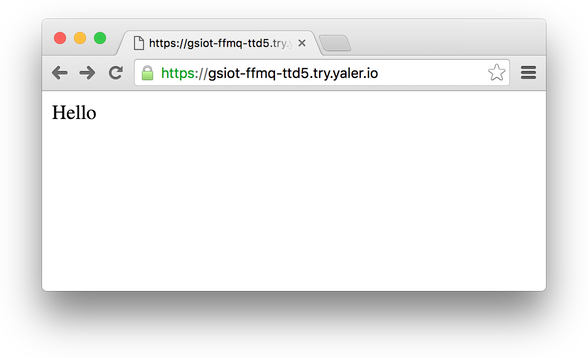
Basic Auth Python Web server
How to set up a Python Web server with basic access authentication.
Creating a Basic Auth Python Web server like Sun Junyi
- Create a file named BasicAuthServer.py, e.g. with
$ cd ~/python-web-server $ sudo nano BasicAuthServer.py
Enter the following Python code''' (c) Sun Junyi, https://gist.github.com/fxsjy/5465353 ''' import BaseHTTPServer from SimpleHTTPServer import SimpleHTTPRequestHandler import sys import base64 key = "" class AuthHandler(SimpleHTTPRequestHandler): def do_HEAD(self): self.send_response(200) self.send_header('Content-type', 'text/html') self.end_headers() def do_AUTHHEAD(self): self.send_response(401) self.send_header('WWW-Authenticate', 'Basic realm=\"Test\"') self.send_header('Content-type', 'text/html') self.end_headers() def do_GET(self): global key if self.headers.getheader('Authorization') == None: self.do_AUTHHEAD() self.wfile.write('no auth header received') elif self.headers.getheader('Authorization') == 'Basic ' + key: SimpleHTTPRequestHandler.do_GET(self) else: self.do_AUTHHEAD() self.wfile.write(self.headers.getheader('Authorization')) self.wfile.write('not authenticated') def test(HandlerClass = AuthHandler, ServerClass = BaseHTTPServer.HTTPServer): BaseHTTPServer.test(HandlerClass, ServerClass) if __name__ == '__main__': if len(sys.argv) < 3: print "usage BasicAuthServer.py [port] [username:password]" sys.exit() key = base64.b64encode(sys.argv[2]) test()Save changes with CTRL-X, then Y, then RETURN.
- Start the Python Web server with
$ python BasicAuthServer.py 8080 USERNAME:PASSWORD
Accessing the Basic Auth Python Web server remotely
Assuming you already enabled remote Web access with TLS as shown above.
- To access the Web server, visit the URL
https://RELAY_DOMAIN.try.yaler.io/
e.g. for the relay domain gsiot-ffmq-ttd5 go tohttps://gsiot-ffmq-ttd5.try.yaler.io/
- Done. You should now see a login prompt to the Web page served by your device.
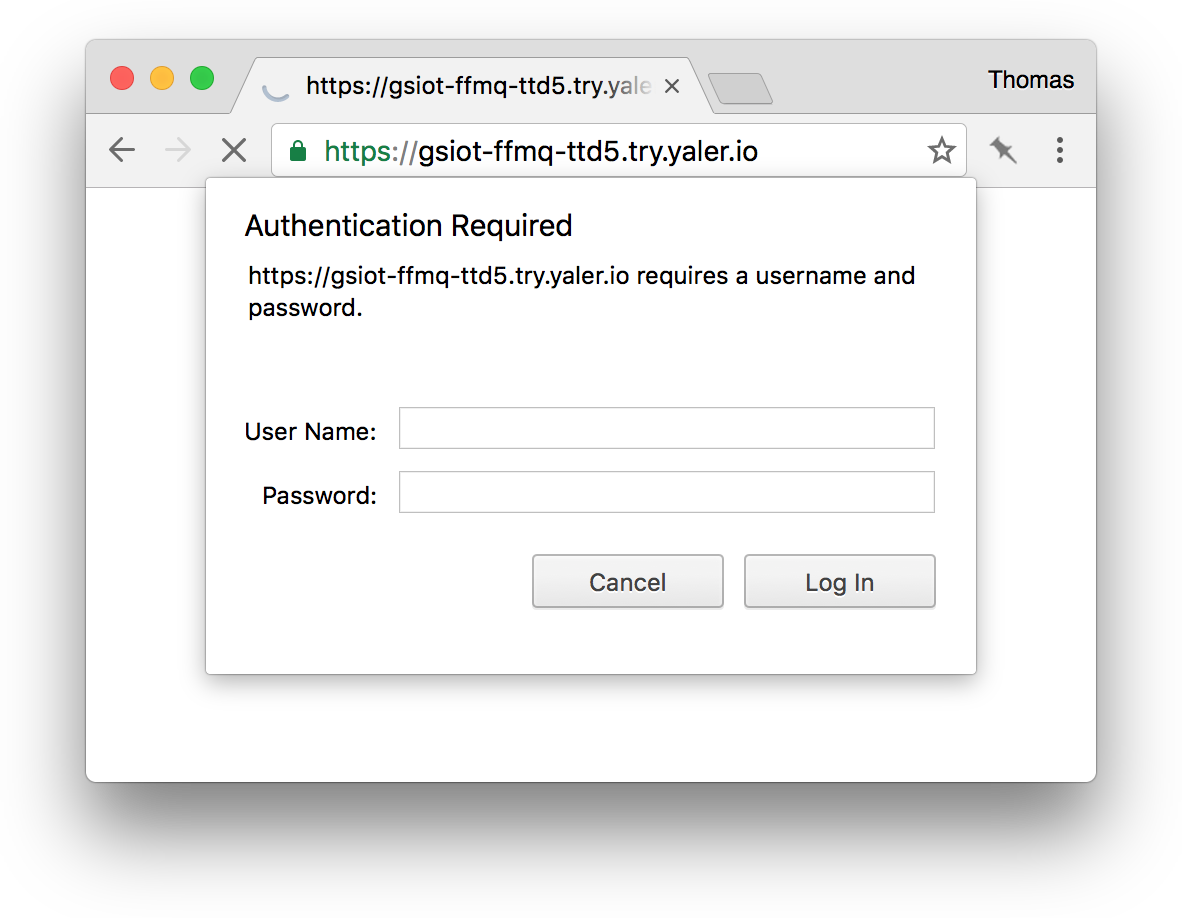
Troubleshooting
How to fix common issues.
- If python
command not founddownload and install Python from https://www.python.org/ - On
Address already in usestart the server with another port, e.g. 8081 - For issues with browser access, see browser specific troubleshooting
- If an issue persists, get help.
 This work by Yaler GmbH is licensed under a Creative Commons Attribution-ShareAlike 4.0 International License.
This work by Yaler GmbH is licensed under a Creative Commons Attribution-ShareAlike 4.0 International License.